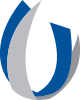Grading Improvements in Canvas
Grading is always a tedious task for faculty. Canvas has made several changes to Gradebook and SpeedGrader functionality to improve the grading process while creating a more streamlined option for providing feedback. Let’s take a look at some of these enhancements.
“Message student who” functionality available in the Canvas Gradebook allows faculty to send specific messages to the appropriate group of students. Improvements to this option include messaging students who have submitted assignments. Within this group of students, additional selections allow messages to be sent to all on-time submissions or broken down based on graded or ungraded assignments. Conversely, messages may be sent to students who have not yet submitted an assignment. A checkbox to skip excused students from the message has been added. Both options include a list of message recipients, and faculty have the option to remove specific recipients if needed.
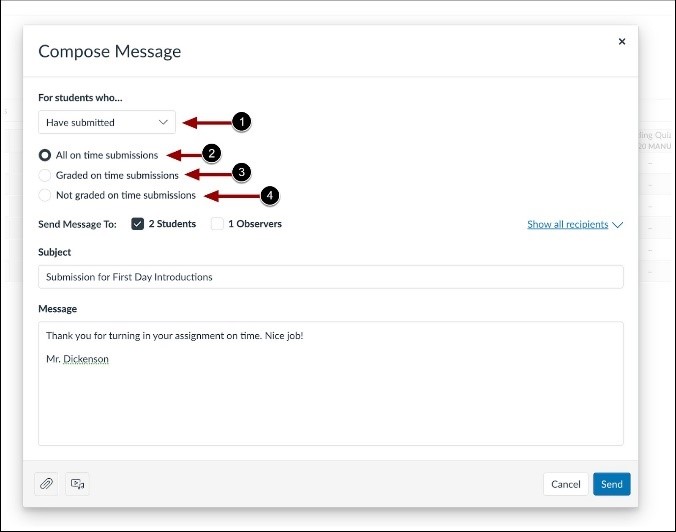
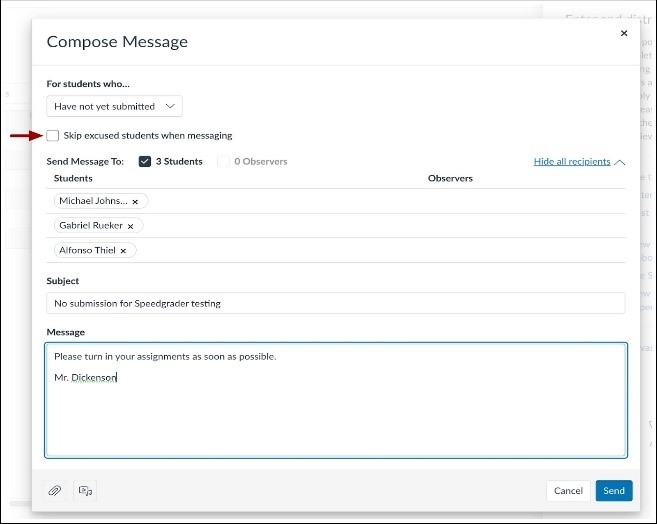
SpeedGrader improvements include randomizing the order of students when grading and adding media comments using Studio. Traditionally, SpeedGrader lists students alphabetically. Randomizing students while grading helps remove the consistent pattern and prevent monotony. To help grading efficiency, faculty may randomize students within a submission status. In SpeedGrader, open the options menu, select one of the randomization options, and click save settings. An image is included for reference.
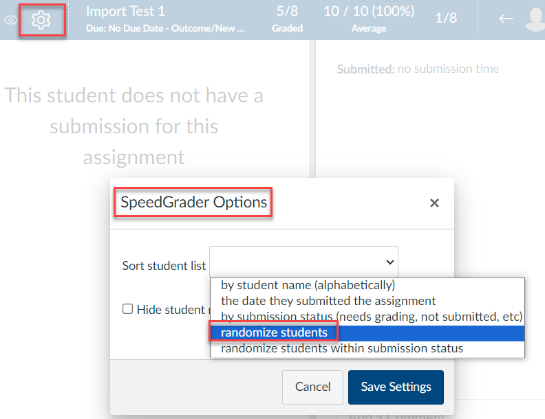
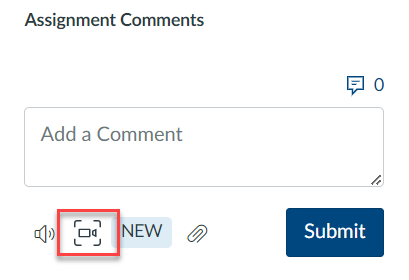
Students appreciate direct feedback from faculty. Using media comments in SpeedGrader, faculty may record their thoughts while grading assignments. This option provides a streamlined process and allows them to tackle two tasks at once. After clicking the icon pictured, enable screen capture, select what content to share in the recording, and click share. The webcam is enabled by default but may be disabled. After the recording is finished, click submit.
Canvas continues to add mindful improvements centered on the faculty and students. Hopefully, the details discussed above will prove to be useful for our faculty. For full details, please visit the Gradebook and SpeedGrader guides. Feel free to reach out to ecampussupport@umc.edu for assistance.